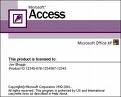 Introduction
IntroductionMicrosoft Access is a data base application program, develop by Microsoft U.S.A which is used to store or save large number of records, to search tables records in short interval of time, to create forms and reports of the records etc.
It is a database management system or in short it is a database program. It enables us to collect, store, and arrange information as well as run reports that lead to conclusion.
Basic terms:
· Table: It is a two dimensional figure in where there are rows and columns. The rows and columns. The rows are records and the columns are fields.
· Records: A record is a group of related fields of information treated as a unit and entity.
· Fields: The field id like a title or a heading of records that contain the data items. The field can be thought of as the location of data item in a record.
· Key: Key is a unique identifier for each record. It can be a single field or a series of fields.
How to start ACCESS
Ø Click here to the start button.
Ø Then after click programs
Ø Then after click MICROSOFT ACCESS
Ø Then a dialog box will appear on the Microsoft Office Access
Ø Click on File menu and click on New
Ø Then a dialog box will appear
Ø Then click on Blank database…
Ø Then again a dialog box will appear
Ø Then type filename and choose the destination for the file and click on Create.
Ø Then the dialog box will appear
Ø Then click on Tables on the objects and double click on Create table in design view
Ø Then a sub-window will appear on the screen
Now prepare a table by taking into consideration the following points:
Autonumber – for automatic number
Text – for the alphabets
Date/Time – for date and time
Address – for address
Contact No: - for phone number
Yes/No – for logical operation
OLE object – for pictures though the picture cannot be seen in the table.
Hyperlink – for website address
Memo – for long text such as paragraph
Note: Do not use any symbols such as . , _ ( ) * % $ # ^
Ø After completing the table format click on File menu and click on Save
Ø Then a dialog box will appear
Ø Type the table name and click on Ok
Ø Then a dialog box will appear
Ø Then click on Yes and click on (Datasheet view) on the top left corner.
Ø Then a window of datasheet view will appear
Ø Now enter the data and fill up the table.
Ø After filling up the table save the table and exit from the table.
Ø Now click on Query on the objects
Ø Then click on Create Query by using Wizard

No comments:
Post a Comment