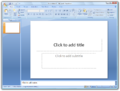 1. Introduction
1. IntroductionPower Point is a presentation graphic program. It is a very adaptable program. Presentation can be made with a projector connected to a personal computer and using transparencies of overhead projectors.
With power point's powerful features, the creation of a slide show becomes a lot easier. For example, power points can be instructed to make a pre-designed presentation and the same can be modified according to your needs. To make your presentation more impressive, you can add table, charts, pictures, video, sound, and animation effects.
1.1. Starting power point
Process:
Ø Click on Start
Ø Click on all program
Ø Click on Microsoft Office
Ø Click on Microsoft Office PowerPoint 2007 / 2003 or
Ø Click on Start
Ø Click on run
Ø Type powerpnt
Ø Click on ok.
2. About the Slides
A slide is the most basic unit of a power point presentation. It contains one or many objects, such as a title, text, graphics, tables, charts, and drawing. An object is the building block for a power point slide. Power point assumes the first slide in a new presentation is called title slide. The title slide's purpose is to introduce the presentation to the audience.
2.1. Creating presentation
Process:
Ø Click the Microsoft office Button
Ø Click New
Ø Click Blank presentation
2.2. Save a presentation
When you save a presentation, you have two choices: save or save as.
To save a document:
Ø Click the Microsoft office Button
Ø Click save
You may need to use the Save As feature when you need to save a presentation under a different name or to save it for earlier versions of power point. Remember that older versions of power point will not be able to open power point 2007 presentation unless you save it as a power point 97-2003 Format. To use the save as feature:
Ø Click the Microsoft Office Button
Ø Click save AS
Ø Type in the name for the presentation
Ø In the save as type box, choose Excel 97-2003 presentation
2.3. Add Slides
There are several choices when you want to add a new slide to the new slide
To create a new slide from office themes:
Ø Select the slide immediately before where you want the new slide
Ø Click the New Slide button on the Home tab
Ø Click the slide choice that fits your material
To create a slide as a duplicate of a slide in the presentation:
Ø Select the slide to duplicate
Ø Click the New slide button on the Home tab
Ø Click Duplicate Selected Slides
A slide is the most basic unit of a power point presentation. It contains one or many objects, such as a title, text, graphics, tables, charts, and drawing. An object is the building block for a power point slide. Power point assumes the first slide in a new presentation is called title slide. The title slide's purpose is to introduce the presentation to the audience.
2.1. Creating presentation
Process:
Ø Click the Microsoft office Button
Ø Click New
Ø Click Blank presentation
2.2. Save a presentation
When you save a presentation, you have two choices: save or save as.
To save a document:
Ø Click the Microsoft office Button
Ø Click save
You may need to use the Save As feature when you need to save a presentation under a different name or to save it for earlier versions of power point. Remember that older versions of power point will not be able to open power point 2007 presentation unless you save it as a power point 97-2003 Format. To use the save as feature:
Ø Click the Microsoft Office Button
Ø Click save AS
Ø Type in the name for the presentation
Ø In the save as type box, choose Excel 97-2003 presentation
2.3. Add Slides
There are several choices when you want to add a new slide to the new slide
To create a new slide from office themes:
Ø Select the slide immediately before where you want the new slide
Ø Click the New Slide button on the Home tab
Ø Click the slide choice that fits your material
To create a slide as a duplicate of a slide in the presentation:
Ø Select the slide to duplicate
Ø Click the New slide button on the Home tab
Ø Click Duplicate Selected Slides

No comments:
Post a Comment