Microsoft office 2007 (officially called 2007 Microsoft office system) is the most recent version of the Microsoft Office system Microsoft's productivity suit for windows. Microsoft office is a set of interrelated desktop application, servers and services, collectively referred to as an office suite formerly known as office 12 in the initial stages of its beta cycle it was released to volume license customers on November 30, 2006 and made available to retail customer on January 30, 2007... Office 2007 requires windows XP with service pack 2 windows server 2003 with service pack 1 or higher, or windows Vista. Ms Office 2007 includes following program.
1.1. How to load Ms- word ?
Process:
Ø Click on start
Ø Click on programs
Ø Click on Microsoft word
1 Select of one word
Double click on the required word.
2 Select of one sentences
Press ctrl and click on mouse
3 Select of one program.
Triple Click on required paragraph.
4 Select of all text
Press ctrl + "A" key.
5 Select of vertical text
Press ALT and drag the mouse.
2. File or Office button Main Menu
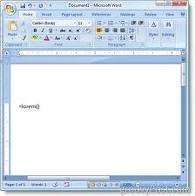
2.1. New:
This submenu is used to create a new document in MS Word.
Process:
Ø Click on file menu.
Ø Click on new.
Ø A dialog box will appear or, click blank document.
Ø Click on ok. Or press CTRL + N
Or click on new icon in standard toolbar
2.2. Save
It is used to save our personal document.
Process:
Ø Click on file or Office button
Ø Click on save
Ø A dialog box to appears
Ø Type file name in a box to saving
Ø Click on save
Or press CTRL + S
Or click on save icon in standard toolbar.
2.3. Close
It is used to close current file or document.
Process:
Ø Click on file or Office button
Ø Click on close or CTRL +W
2.4. Open
This comment is used to find the files, which are already saved.
Process:
Ø Click on file or Office button menu
Ø Click on open
Ø A dialog box will appear
Ø Choose file name in file name box.
Ø Click on open
Ø Or press CTRL + O
Ø Or click on open icon in standard toolbar.
1.5. Save As
This command is used to save the file, which already exist or, you can change the name of save file but it is necessary to open. Also protect by password.
Process:
Ø Click on file menu
Ø Click on save as
Ø Type the next name or choose another location to saving
Ø Click on save
3. Edit main menu
3.1. Undo
This command is used to recall the last action of active document
Process:
Ø Click on edit menu
Ø Click on undo
Ø Press CTRL +Z keys.
Ø Click on undo icon in standard toolbar.
3.2. Redo
We should use this submenu to recall the last action, which is recently applied.
Process:
Ø Click on edit menu
Ø Click on redo
Ø Or press CTRL +Y keys
Ø Or click on redo icon in standard toolbar.
3.3. Copy
This command is used to insert copy the text from one place to another or more.
Process:
Ø Select the text
Ø Click on copy or press CTRL + C
Ø Click on edit menu
Ø Click on paste or press CTRL +V
3.4. Cut
This command is used to remove the selection from the active document and places it on the document.
Process:
Ø Select the text
Ø Click on edit menu
Ø Click on cut or press CTRL +X
Ø Click on edit main menu
Ø Click on past or press CTRL +
3.5. Select All
This submenu is used to select all text and graphic at once.
Process:
Ø Click on edit menu
Ø Click on select all
Ø Or press CTRL +A keys
3.6. Find
This command is used to search your text, character, symbol, comment etc. in the active document.
Process:
Ø Click on edit menu
Ø Click on find
Ø Type on word, which you want to search
Ø Click on find next
Ø Click on cancel
3.7. Replace:
This command is used to replace the word or sentence change.
Process:
Ø Click on edit menu
Ø Click on replace
(A dialog box will appear)
Ø Select page, line
Ø Type the existing word in find want box
Ø Type the new word, which you want to replace with box.
Ø Click on close

No comments:
Post a Comment